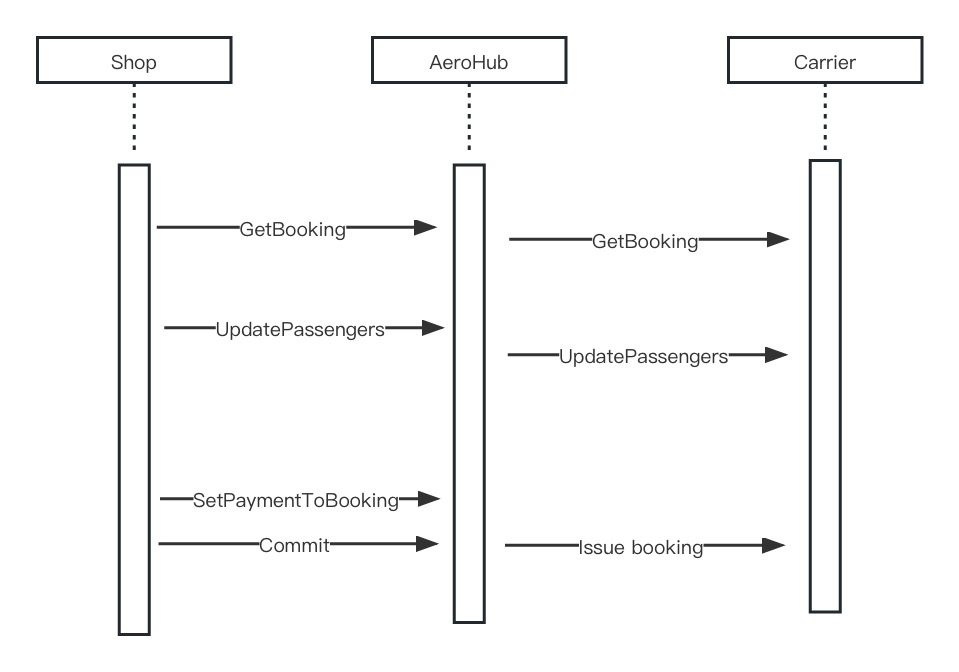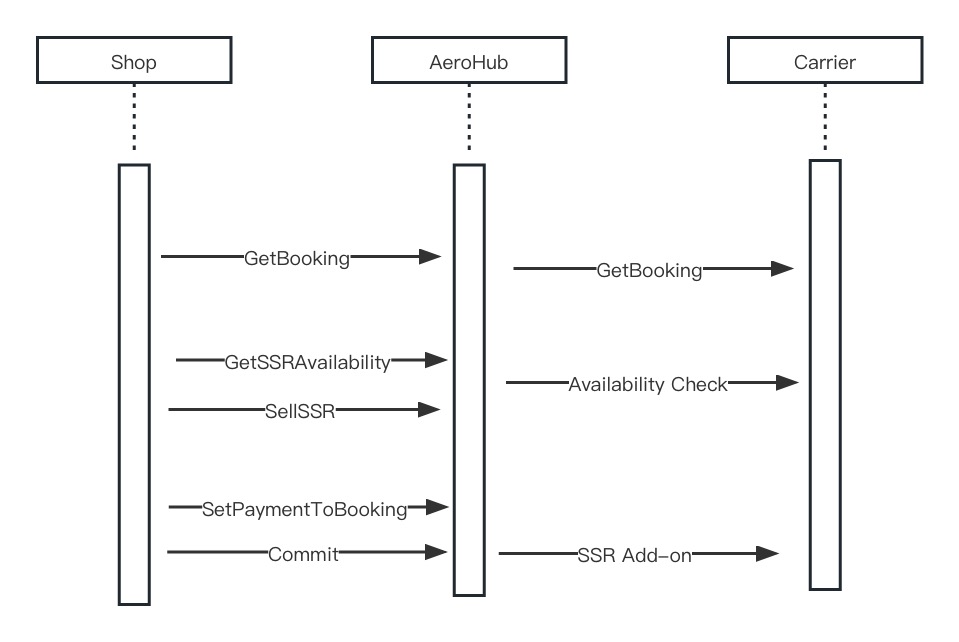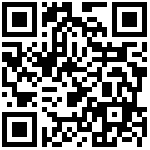API Integration Cases
- How to create a new FareMarket booking with ancillaries
- How to create a new TechHub booking
- How to add Ancillary to an existing booking.
- How to create a new FareMarket cancellation
- How to create a new FareMarket rescheduling
- How to Create a FareMarket Bundle Booking
Here are the detail work flows for each case:
How to create a new FareMarket booking with ancillaries
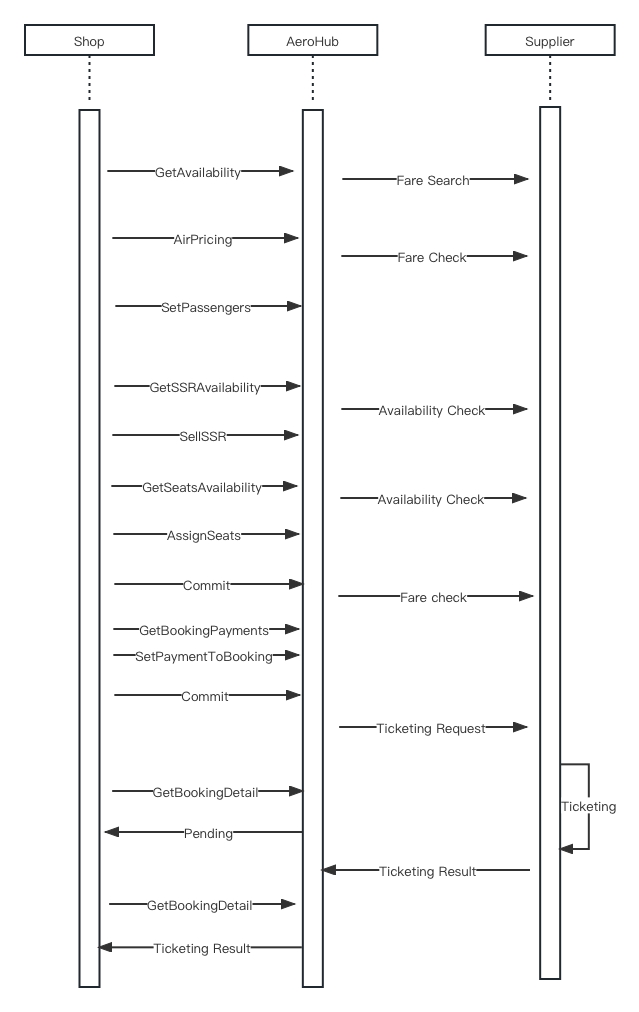
How to create a new TechHub booking
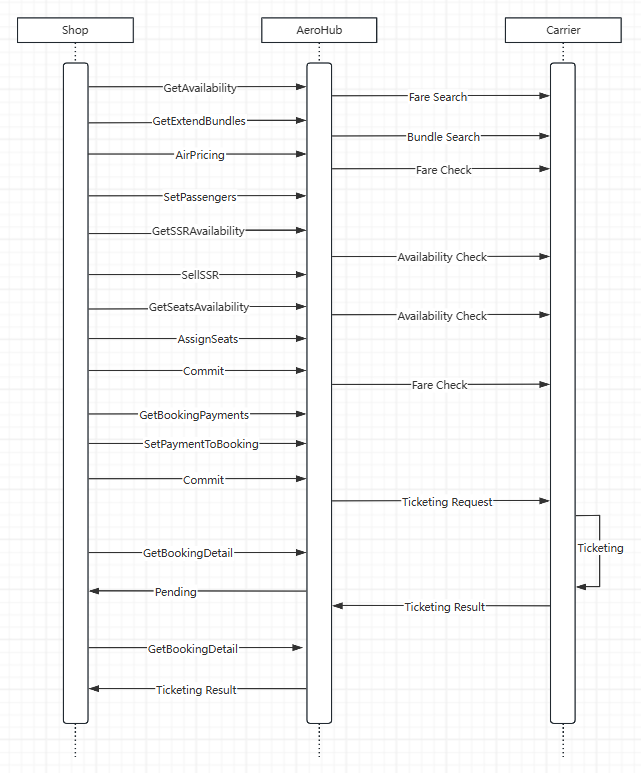
How to add Ancillary to an existing booking.
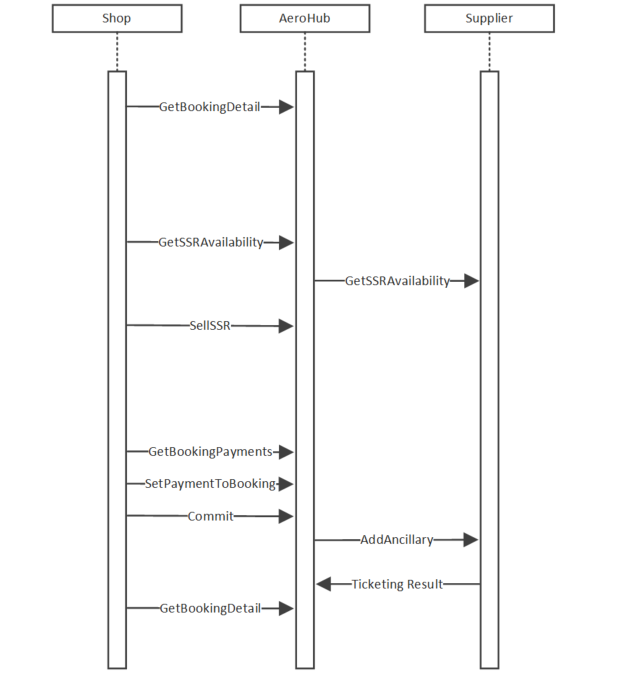
- How to create a new FareMarket cancellation
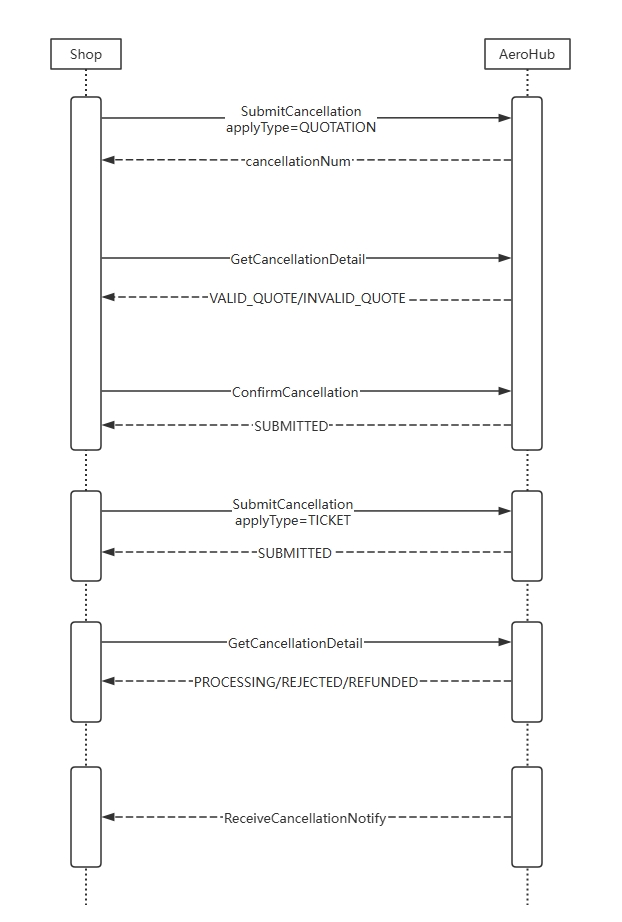
- How to create a new FareMarket rescheduling
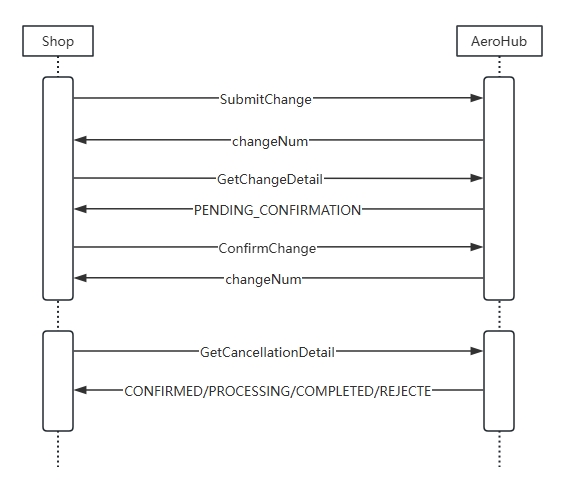
How to create a new FareMarket bundle Booking
I. FareMarket bundles are categorized into two types: Airline Bundles and Aerohub Bundles.- airline-branded fares: The bundle name and service rules align with the airline’s official website.
- AeroHub branded fares: Defined by Aerohub, these bundles may include baggage, seat selection, priority boarding, and premium cabin packages. The service rules are based on Aerohub’s response.
AerohubBundleName Definition Instructions:
| Package Code | Package Type | Naming Rules and Examples |
|---|---|---|
| AHBasic | Lowest-priced product package, must not be a non-standard product | Package name can be empty or directly use AHBasic |
| AHBag | Baggage product package | Use package CODE + baggage weight in kilograms as the package name, e.g., AHBag15 indicates the baggage weight is 15 kg |
II. Required Parameters and Response When Requesting Airline Bundles
- Request the GetAvailability API, use the
brandedFareparameter to specify the bundle type. Additionally, setpriceMode= 1 to enable bundle product search. If these parameters are set to their default values, the system will return the lowest-priced product. - The
brandedFareparameter options:- 1.airline-branded fares: Request airline bundle products.
- 2.AeroHub branded fares: Request Aerohub bundle products.
- return LowFareSearch by default
- When bundle mode is enabled, the FARES section in the response will include multiple price options, each corresponding to a different bundle.
fareTypeCodefield indicates the bundle type.fareTypeDescfield provides the bundle name.
- When
fareTypeCode= AirlineBundle, the ruleid field will be empty, as the service rules follow the airline’s official bundle policies. - When
fareTypeCode= AerohubBundle, the ruleid field will include details of the services included in each bundle.
- How to use FareMarket test case mock date
| NO | Test Ticketing type | Travel Type | Route | Flight | Baggage | Seat | Pax Type |
|---|---|---|---|---|---|---|---|
| 1 | Manual Ticketing for special case. Note: The ticket will be issued 1mins after paymentto simulate the manual ticketing case. |
One Way | BKK-CNX | PG223 | NO | NO | 1 ADT |
| 2 | Auto Rejection This booking will be automatically rejected, please only fill in orderID |
One Way | PRN-STR | IV8230 | NO | NO | 1 ADT |
| 3 | Auto Ticketing | One Way | MNL-DVO | PR2823 | NO NO NO NO |
NO NO NO NO |
1 ADT 1 ADT 1 ADT 1 ADT |
| 4 | Auto Ticketing | One Way | LAS-LAX | AA1399 | ADD ADD |
NO NO |
1 ADT 1 ADT |
| 5 | Auto Ticketing | One Way | LAS-LAX | AA1399 | ADD NO ADD |
NO NO NO |
1 ADT 1 ADT 1 CHD |
| 6 | Auto Ticketing | One Way Connection | RIO-HAV | CM872^CM387 | ADD | NO NO |
1 ADT |
| 7 | Auto Ticketing | Round Trip | HKT-BKK BKK-HKT |
TG226 TG203 |
NO NO |
NO NO |
1 ADT |
| 8 | Auto Ticketing | Round Trip | HKT-BKK BKK-HKT |
TG226 TG203 |
ADD NO ADD NO |
NO NO NO NO |
1 ADT 1 CHD 1 ADT 1 CHD |
| 9 | Auto Ticketing | Round Trip Connection | STO-HKG HKG-STO |
AY814^AY99 AY100^AY813 |
NO NO |
NO NO |
1 ADT 1 ADT |
| 10 | Auto Ticketing | One Way | BKK-SGN | VJ806 | ADD | ADD | 1 ADT |
| 11 | Auto Ticketing | One Way | BKK-MNL | PR733 | NO | ADD | 1 ADT |
Author:fulei Create time:2023-05-24 16:01
Last editor:AeroHub Update time:2025-12-19 10:37
Last editor:AeroHub Update time:2025-12-19 10:37